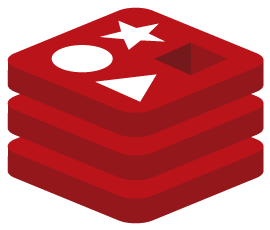4 Ways to Change the MTU Size of a network interface on Windows
The MTU is a parameter of your network interfaces that defines the size of the packets.
Depending on the connection method, especially if you are using a VPN, you may need to reduce the MTU.
This is because VPNs provide an overlay and reducing MTU can help make the connection smoother.
This article gives several methods to change the MTU of a network interface on Windows 7, 8.1, and 10.
Depending on the connection mode or if you have problems, you can lower this value, for example, to 1300.
From the settings of your network cards
Open Windows Device Manager
First, you need to access Windows Device Manager.
Expand the network cards and double-click on the one that interests you.
Then in the Advanced tab, find the MTU property and change the value to the right.

Command Prompt
The second method is from the command line and then the Windows command prompt.
The Command Prompt should be opened as administrator by right-clicking and then run as administrator.
First of all, you must retrieve the name of the network interface used to connect to the internet depending on whether you are using Ethernet (cable) or WiFi.
To list the network interfaces, use the following netsh command
netsh int ipv4 show subinterface
Once the name of the interface has been located, we change the MTU value With the following command where X is the name of the interface and #### the value of the MTU.
netsh int ipv4 set subinterface “XXXXXX” mtu = #### store = persistent
SG TCP Optimizer

In Settings , select the Custom value and in the MTU field, specify the desired value. Click the Apply Changes button to apply the specified settings and restart the computer.
Option 2 In Windows operating systems, the MTU size can be changed using the special netsh utility or through the registry editor.
Via Registry Editor
At the Windows command prompt (Start> Run> cmd), type regedit to launch the registry editor.

In the Registry Editor utility window that opens, open the following registry branch:
HKEY_LOCAL_MACHINE \ SYSTEM \ CurrentControlSet \ Control \ Class \ {4D36E972-E325—11CE-BFC1—08002bE10318}
It will contain sub-sections 0000, 0001, 0002, etc. Check the contents of these subsections carefully and stop at the fact that the value of the DriverDesc parameter is similar to the name of your network adapter through which you connect to the Internet. In this subsection, locate and store the value of the NetCfgInstanceId parameter.

Then navigate to the following registry key:
HKEY_LOCAL_MACHINE \ SYSTEM \ CurrentControlSet \ Services \ Tcpip \ Parameters \ Interfaces
Find the subkey that matches the value of the NetCfgInstanceId parameter that you found earlier.

Double-click on the MTU parameter and enter the value 1400 in decimal format.
Close Registry Editor and restart the computer.
If there is no MTU setting, you need to create it. In Registry Editor, select Edit> New> DWORD Value.

Enter the parameter name – MTU. Then double-click on the MTU parameter, enter the desired value (in our example, the decimal value is MTU = 1400), then click OK.


Close Registry Editor and restart the computer.